I’m sure I’m not the only one who took Audible up on the offer of a free MP3 player when signing up for an annual plan several years back. Mine was a Creative Muvo the size of a credit card and maybe 5 times as thick with a 250 mb capacity – that’s right 1/4 of 1 gb – and I was so thrilled with it. Having several audiobooks loaded into such a tiny space with excellent sound quality was amazing. It auto resumed where I left off in a book and, if I wanted to switch from one book to another, it had a manual bookmarking feature. To go from packing around a portable Cassette or CD/MP3 player to a very small yet even more functional form of delivering audiobooks to my ears, was the height of luxury. I was hooked and always on the lookout for the next best audiobook player until I held a 160 gb iPod Classic with my entire audiobook library in the palm of my hand. Wow!
iPods have continued to keep my attention with their user friendly interface. But for the listener who doesn’t want all the bells and whistles, preferring a basic affordable audiobook player with a reputation for quality, our options have dwindled dramatically. In my opinion the one that remains an excellent choice is the matchbook sized SanDisk Sansa Clip+. The pros being…
- it is inexpensive and comes in a variety of colors
- it takes little effort to learn to navigate
- it has an expandable mini SD card slot
 the SD card content integrates into the main menu
the SD card content integrates into the main menu- it is known for excellent sound quality
- adjustable playback speed for audiobooks
- it has a music equalizer
- a sleep timer
- a voice recorder
- FM radio plus Slot Radio Card ability
- you can delete a book directly from the player
- and it auto resumes Audible books in the usual way BUT it also auto resumes any type of file placed in the specialized “Audiobooks” folder be it music, audiobook, speech, unknown genre, whatever. This is an outstanding feature; you don’t have to be obsessed with tagging your books as audiobooks.
At Amazon, the 4gb Sansa Clip+ is $29.99 (ETA: these are now on back order at this price. Click here or on the 49 New from $29.99 link at Amazon) and includes free shipping if purchased directly from Amazon. You can add a 16 gb mini SD card for $12.75 and have 20 gbs of audiobook storage for under $50.00.
 The Sansa Clip+ works with Audible via the free Audible Manager software download. Audible Manager adds the books to the player and it will also add books to the mini SD card. When Audible Manager is open and your Clip+ is connected, you choose to either place the books on the internal drive (the player itself) or external drive (the mini SD card). Audible book Titles on the internal drive are in the Audiobooks menu by Title while those on the mini SD card are found in the Audiobook menu under “Audibles” then by Title.
The Sansa Clip+ works with Audible via the free Audible Manager software download. Audible Manager adds the books to the player and it will also add books to the mini SD card. When Audible Manager is open and your Clip+ is connected, you choose to either place the books on the internal drive (the player itself) or external drive (the mini SD card). Audible book Titles on the internal drive are in the Audiobooks menu by Title while those on the mini SD card are found in the Audiobook menu under “Audibles” then by Title.
The Sansa Clip+ shows up on your computer like a thumb drive with drag and drop being the easiest means to add your own MP3 books to the Audiobooks folder. Downloads, such as those purchased from Tantor Audio, are added by dragging the whole folder (with its separate chapters) into the Audiobook folder where they play in numerical order.  The player works with library services such as Overdrive and is compatible with almost every audio format with the main exception being proprietary iTunes music or books.
The player works with library services such as Overdrive and is compatible with almost every audio format with the main exception being proprietary iTunes music or books.
When switching from one audiobook (or music selection) to another, upon resuming a previous audio book Title, you will see “Resume Playback” (which picks up where you left off) or “Start from Beginning.” There is also an audiobook setting to have Audible book chapters “On” meaning a click of fast forward will take you to the next chapter or “Off” with regular fast forwarding enabled throughout the book.
Another plus is the fact that you can add books to the Sansa Clip+ from multiple Audible accounts with no problem. In comparison to iTunes limiting a person to books from only two Audible accounts at a time. Ahem, taking advantage of several great Audible deals when buying new players in the past has left me with … more than two … accounts in different family members names.
Then there is the sturdy clip that allows you to place the Sansa Clip+ in a convenient spot such as the neckline of your top, waistband of your pants, a pocket, or my favorite – the left bra strap just below my collar bone for quick right handed access. Once you’re accustomed to the location of the play/pause button, there is no need to look at the player to push it. The Clip+ is small and slick so I find placing a Silicone Skin on the player a must for added grip and easy button use.
The one con for me is the small font on the menu screen. I have to use glasses if I’m choosing a new book, switching to music, or adjusting settings.
This video was made using the original SanDisk Sansa Clip which did not have the expandable memory option (it’s the mini SD card slot that adds the + to the Sansa Clip+’s name). However, the videos instructions on navigating the audiobook menu are still completely accurate. The power “on” button and volume placement button changed in the Sansa Clip+ in positive ways.
Brenda
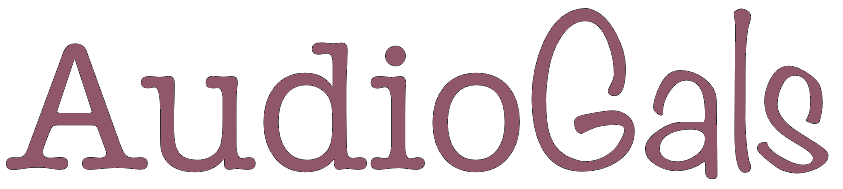



This sounds like way too much fun! I just know I’m going to get one now. $50 for 20G of space? How can you lose. And this looks like something I could actually figure out without help.
Tell me this, can I download books to this device and still download them to my iTunes for storage there? Right now Audible automatically loads books into my iTunes account. I think that’s just one option you can pick, right? Can i download an Audible book to the Sansa Clip+ and also download it to my iTunes account?
Yes as to iTunes and Audible Manager working together enabling you to put the Audible book on the Sansa and still have it in your iTunes … back with a longer explanation a little later.
Here is the link to Audible’s video tutorial page or you can find the Tutorials on Audible’s home page in their header menu under “Videos to Get You Started”.
In the fourth row you’ll see “Listen with an MP3 Player” – under two minutes long and walks you through using Audible Manager to place books on a non Apple player.
When I download a book from Audible the Audible Manager opens up when the book is finished downloading and then I get a screen message saying that the audiobook is being added to iTunes.
I could put you in a coma detailing what’s going on behind the scenes but I’ll leave it with – if you have any questions feel free to ask. :D
Thanks. If I get one of these (which I will eventually) I’ll probably bombard you with more questions. I appreciate the help.
One more question for clarification. When downloading a book from Tantor, will I have to go through the “get infoi” and label each part like with iTunes? How about when loading from a CD? That’s the part I always seem to screw up.
No you won’t – you will drag your Tantor folder from Music (last step in Tutorial) to the Audiobook folder on the Sansa Clip+ and it will play the book in numerical order with no other tagging.
CDs that are titled in numeric order (per Tutorial) when ripped into iTunes as MP3 files will drag and drop straight from your iTunes library to the Titled folder you make on the Clip+. I have a (too detailed) Tutorial already made to show how it works… :D
Where are you coming up with the price? The link leads me to a player priced at about $44. Then you can click on the different colors, and some are about $34. Seems odd!
Hmm, I purposefully linked to the black player offered by Amazon as it said they had 19 left in stock and the free shipping for a purchase over $25.00. Now Amazon is showing none and giving you another sellers link.
Either they were mistaken on stock or they sold a bunch of these today! Find the best deal you can on one of the others and snap it up! :)
They will hold/work with the 32 gb mini SD card too. The mini SD cards have really come down in price. Watch for special offers / sales happening regularly on them and you could really find a bargain.
Thanks so much. I thought it might be something like that. I’ll keep an eye on it.
I edited the article to say that Amazon has the Sansa Clip+ 4gb on back order at this price in black and red.
They have the blue and purple choice at $34.95 as I type this. :)
Right now the Best Buy website is showing the 4GB for $29.99. ;-)
Okay, I’m getting one for Christmas. ;-) We’re not big on surprises at my house. Anyway, I mentioned I found it at Best Buy for $29.99 and my husband told me to order it. Then he said he’d wrap it and put it under the tree, so i can’t have it until Christmas day. ;-)
Anyhoo, I’ll be awaiting your “too detailed” tutorial on how to do all things Sansa.
Sounds like the perfect gift :D
The YouTube video above is perfect for learning to navigate to the audiobook menu so smooth out the drag and drop part now.
Oh, that is so done in our family. Drives me a little nuts at times as I really like to give my kids surprises. Hardly ever happens! And I’m guilty of it this year as well. I showed DH a purse I really liked and he asked me if I wanted a bigger size (hint 1) and something arrived at our doorstep from that company (hint 2) and he told me it was my present (hint 3) but I haven’t seen it yet and it will be wrapped under the tree.
Last thing…Can you do all the groundwork for me and research the best, most comfortable (and affordable) headphones (as opposed to earbuds). My ears hate earbuds with a passion. The only ones I can tolerate without pain are the Skullcandy Ink’d. I bought the ones you recommended and even with the smallest sized whatever-they’re-called on them, I can only wear them for an hour without pain. (That’s too bad because I love the pause feature!)
Anyway, you now have your assignment, if you choose to accept it and this message with not self-destruct, but my ears might.
LOL! Neither of my daughters can use ear buds – not even for an hour – they must have the smallest ear openings ever for adult women. :)
They had a style they liked – I think they were Sony – I’ll see if they’re still making them or what else they may recommend…
Here are the Sony Headphones my girls prefer for comfort and a good listening experience. They don’t have inline play pause though.
If you already have favorite headphones or want to try the above I’d recommend an adapter like this one for play/pause. There are several different brands of these in varying price ranges – check the feedback…
Your daughters can use the Sony headphones even though they can’t use earbuds?
Yes, they rest just inside the ear without pinching and do not enter the ear canal. It’s easy to put them on backward so if they don’t sound loud enough turn them around, eh – yeah I learned that the hard way. :D
My son used a pair while snowboarding yesterday, he didn’t want to take his big expensive headphones. He put these Sony’s on then his ski hat and then his ski goggles around them both, he said they weren’t uncomfortable even pinned to his head like that and they delivered respectable sound with plenty of volume for his music even in those circumstances. :)
I already have a Sansa clip and love it, but only used it through my PC. Unfortunately that died and I have Macs (and three audible accounts). Sansa won’t work with iTunes, and I couldn’t get audible stuff sent anywhere but iTunes on the Mac. Is there a way to use a Sansa with a Mac?
Yes there is :) I went looking and found two answers … the first one is the best case scenario.
In order to use the Sansa Clip+ with a Mac the Clip+ must already be activated through a Windows PC with each of your Audible accounts and it sounds like that is the case for you.
If this has been done when you plug your Clip+ into your Mac it will have an Audible folder already created and inside of that folder you will see a file named AudibleActivation.sys. I believe this is the file that lets your Clip+ recognize the Audible .aa files when using a Mac from this point on.
You drag or copy your Audible .aa files from your Mac downloads folder into that existing Audible folder on your Clip+.
I was able to copy Audible .aa files from a Mac to the Clip+ (to both the internal or external Audible folder) and then find the Titles under “Audibles” in the Audiobook menu and listen without issue.
The second option is more labor intensive – it requires you to burn your Audible books to CD via iTunes as MP3 files. The MP3 files can then be loaded into the Clip+’s Audiobook folder from the Mac. Audible approves this as you’re allowed to burn a personal copy.
thanks so much! I’ll try that this afternoon.