This tutorial will walk you through downloading an audiobook from Tantor to your computer and into iTunes. I’m using Windows 8. There are slight variations when comparing these screenshots to those on a Mac or older versions of Windows but the basic process is the same.
After you’ve purchased an audiobook from Tantor, you’ll find it on My Bookshelf with a download button under it.
You’re given two options for downloading – I chose the whole book as a zip file to alleviate the chance of a mix up between single chapter downloads. Click on the link to begin the download.
Choose save file
Go to your download folder. You’ll see the audiobook zip file. Right click on the zip and chose Extract All.
You’ll see your extracted audiobook like this when the extraction is done.
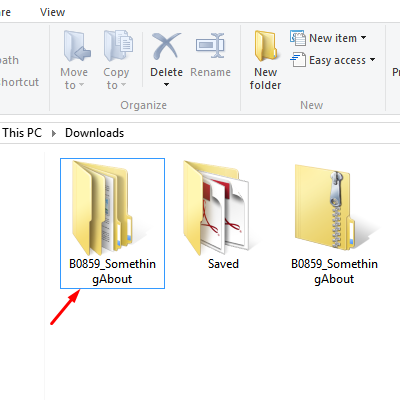
Now open iTunes and under File select Add Folder
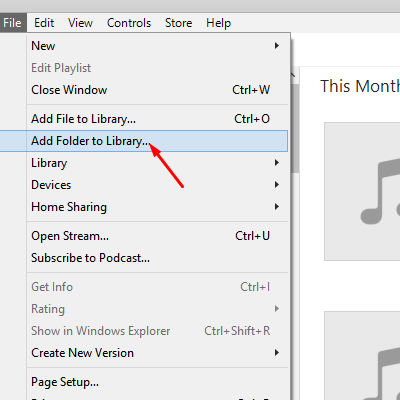
Browse to the extracted audiobook folder and click on it
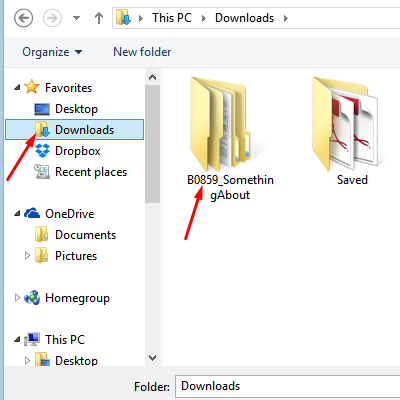
The complete audiobook is now in your iTunes Music section. To tag the audiobook so it will be in books and will auto resume on your player go Here.
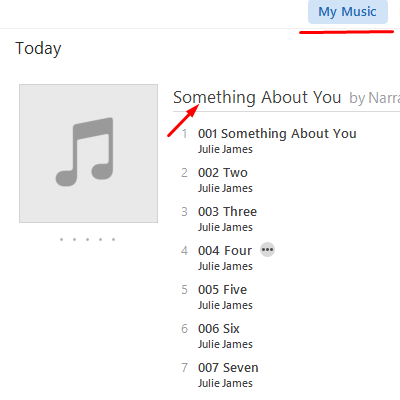
Brenda
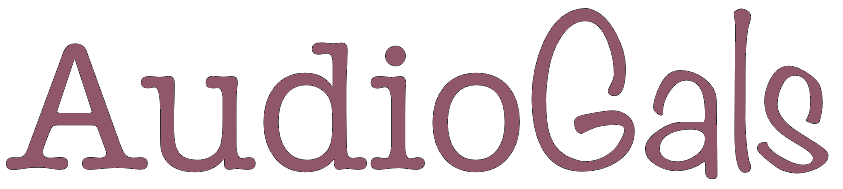

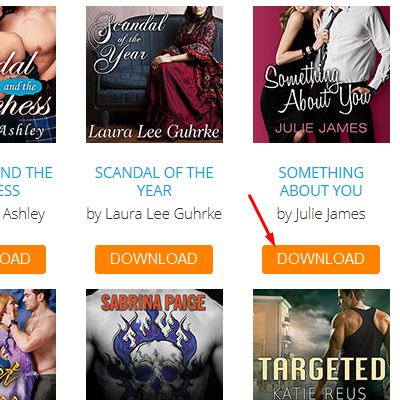
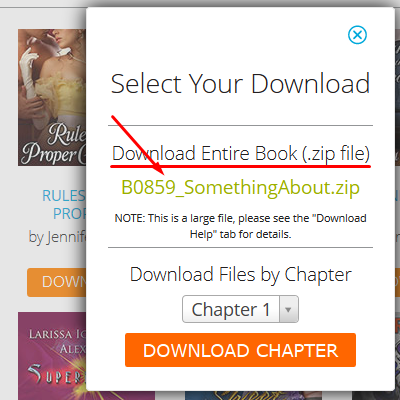
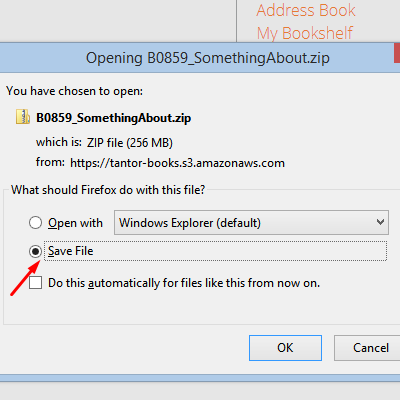
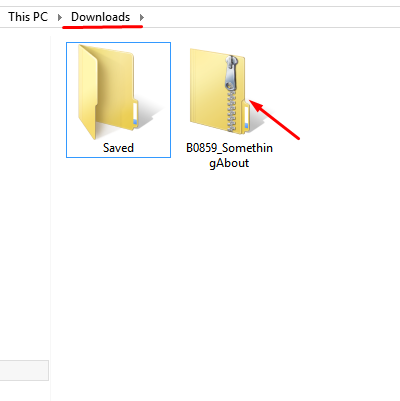
*WOW, a lot of steps. . .
*I know it looks like a lot of steps Leigh :) but really I’m just over the top with the detail of every screen you’ll see along the way :) I think you’ll be surprised at how fast it goes – especially after your first run through.
Very helpful. Thank you!
Very helpful. Thank you!