 As a person who both reads and listens to her books, I found Amazon’s announcement about Whispersync for Voice exciting. Not only for the ability to switch between reading and listening but also for the opportunity to save a few dollars when buying both versions of the book. Imagine being able to read your Kindle eBook in bed at night as you nod off to sleep and being able to pick it up where you left off the next morning on your iPod as you head to work?
As a person who both reads and listens to her books, I found Amazon’s announcement about Whispersync for Voice exciting. Not only for the ability to switch between reading and listening but also for the opportunity to save a few dollars when buying both versions of the book. Imagine being able to read your Kindle eBook in bed at night as you nod off to sleep and being able to pick it up where you left off the next morning on your iPod as you head to work?
It sounded too good to be true so today I put several variables to the test and now I’m sharing what I’ve learned so far.
First of all for Whispersync to work your Audible books must be in the e format. Log into your Audible account online, go to My Library, My preferred audio format is: and make sure it is set to e . The audiobook needs to downloaded wirelessly to your device via the Audible App for syncing to work. You have to close out of the ebook or audiobook when you leave a device if you want to pick up in the alternate medium. If you do not automatically see the “sync to furthest location” option manually Sync from the menu bar if listening on Kindle Fire or “Sync Position Across Devices” using the Audible App on an iPod or iPad. If the option to “Sync Position Across Devices” isn’t found on your settings menu on the Apple devices, sign out of the Audible App and then sign back in for that menu item to appear.
If you’re used to adding audiobooks through iTunes and listening to them via the Music menu on your iPod, you will need to accustom yourself to downloading the books wirelessly using the Audible App on your listening device and also listening to the book through the Audible App for Whispersync to work with both your audio and eBook versions .
For ebook reading, I found no adjustments were needed on the Kindle Fire, iPad with Kindle App, or Kindle for PC other than downloading the book to each. I tested these three reading devices while using the Audible App on the Kindle Fire, iPod Touch, and an iPad for listening – all without a hitch once I’d worked out the above mentioned points.
To use Whispersync, you’ll need the following:
- An Amazon account that is linked with your Audible account.
- The default audiobook format set to e in your Audible account.
- A Kindle reader ie: Kindle Fire, the Kindle App on an Apple or Android device ,or Kindle for PC registered to the above mentioned account.
- An MP3 player, whether Apple or Android, that has the Audible App installed and is registered to, you guessed it, the same account.
Now you’re all set to give Whispersync for Voice a try.*
More details and a short video – Be aware that this video does not mentioned the important first step – the audiobook must be in the e / enhanced format in your Audible library.
http://youtu.be/-8JzWwI9zNI
*Troubleshooting tips:
If you’re moving from one device to another quickly, as I am testing today, you need to give the sync time a minute or two. I’m assuming the stopping point needs to transfer into the Amazon Cloud so it can then update the other devices (which also means a wireless connection is required to have the latest read/listened spots in sync).
In your Amazon account, the Device Synchronization (Whispersync Settings) ability must be On. On is the default setting so if you’ve never turned it off, you should be fine. If not you can find the On/Off setting under Manage your Kindle devices.
Brenda
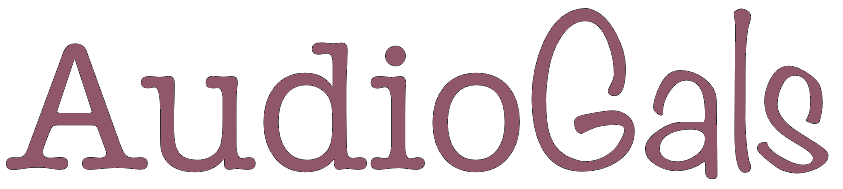
4 thoughts on “Audible’s New Whispersync for Voice”
Comments are closed.